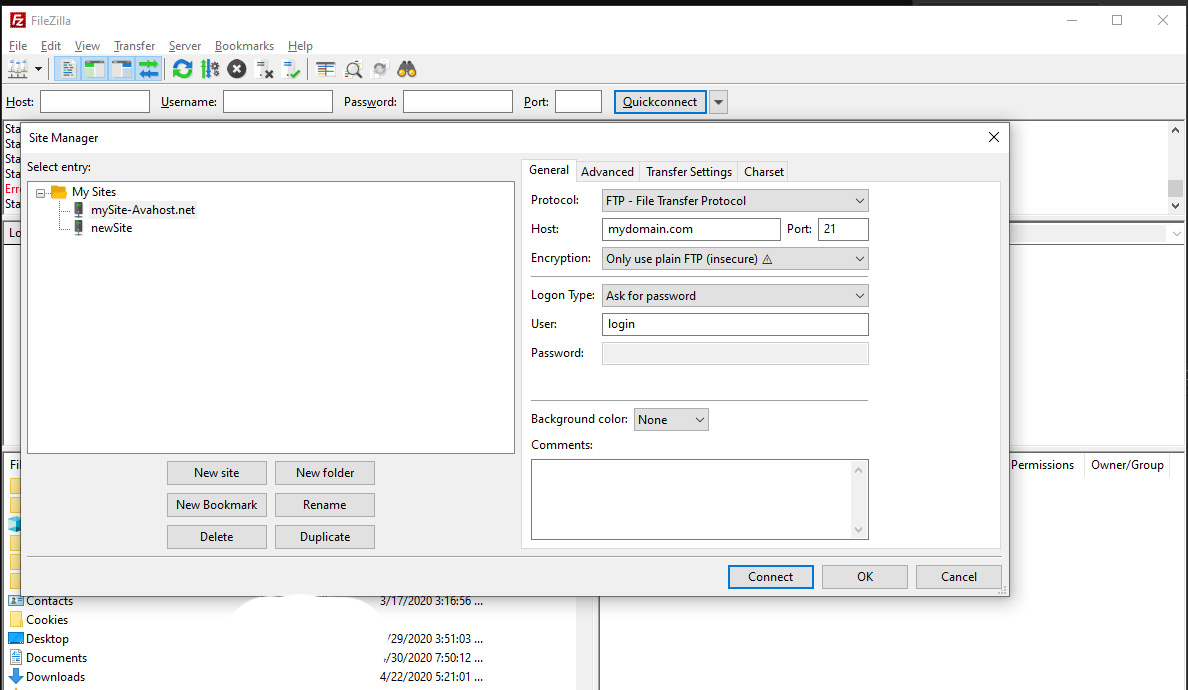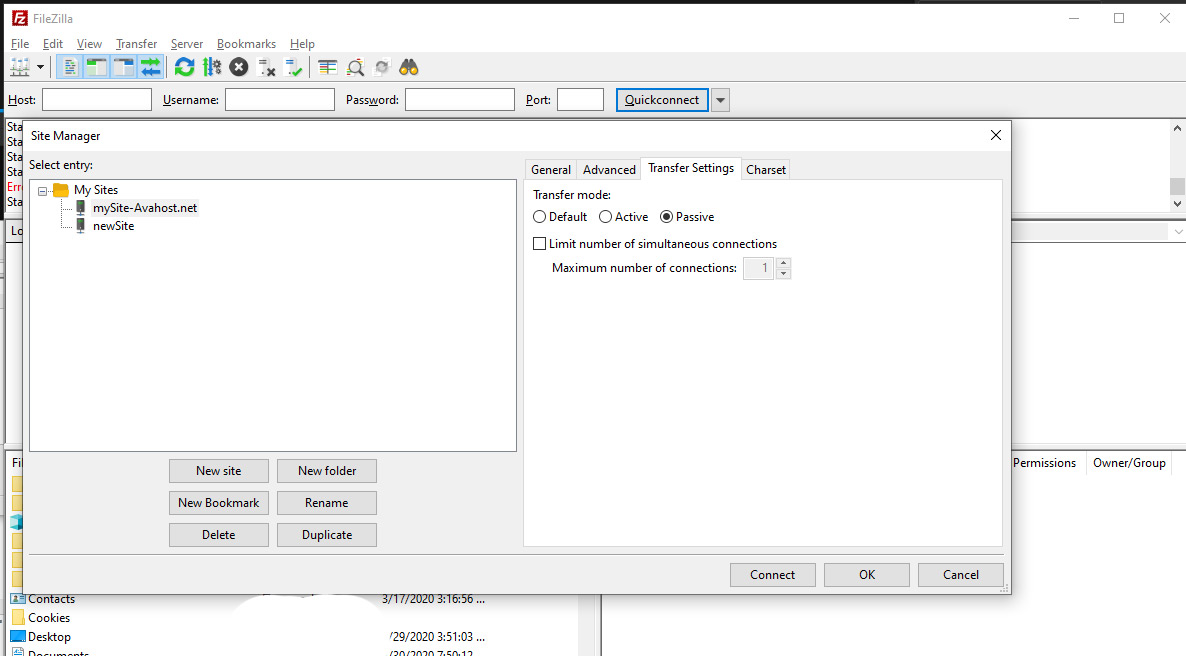This tutorial will teach you how to configure a web site in the FTP program, FileZilla.
Start by opening the program.
In the menu bar, select File. In the drop-down menu, select Site Manager.
Click on New Site, below the left hand window.
Enter a name for the new site in the box.
On the right hand side, there is a box called
Host: enter your domain name or IP address
Port: 21
Encryption: Only use plain FTP
Logon type Normal
Enter the Username and Password. (same as yout CPanel Login/password)
Go to "Transfer Settings" and chose Passive mode.
Then click Connect at the bottom of the window. That is it!
You are now connected to the remote server.
The login details have been saved for quicker connections in the future.